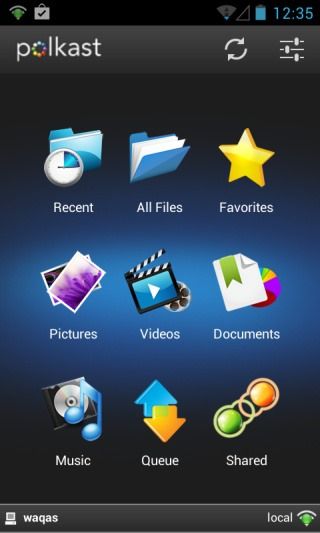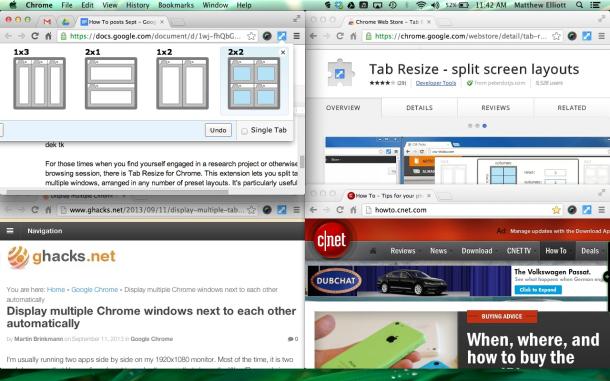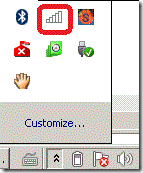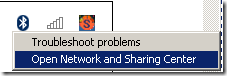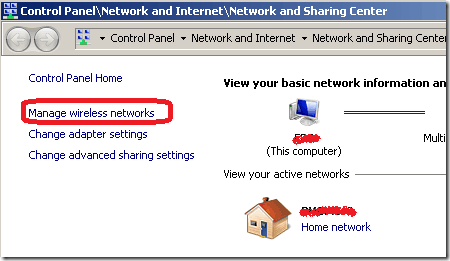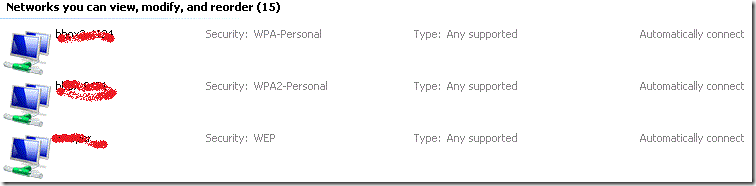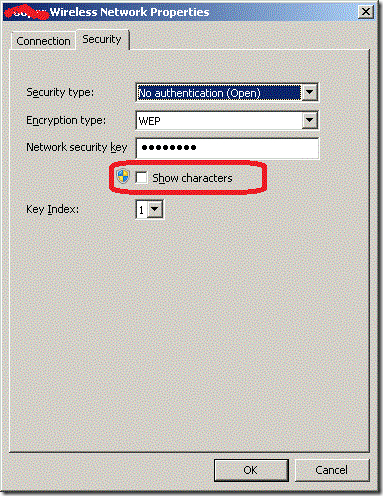Feel insecure while keeping your files on Cloud Storage, especially after all the hullabaloo the National Security Agency’s PRISM project has managed to cause. But that Does not mean you should stop Accessing your Cloud storage, well Cloud services are not the only way to remote access your files stored on your PC on your Mobile device. Polkast is another Application that allows you to Remotely access your desktop, it acts as a Personal Cloud Services and let you access the Files Stored in PC, Linux or any other device from iOS, Kindle Fire and Android device.
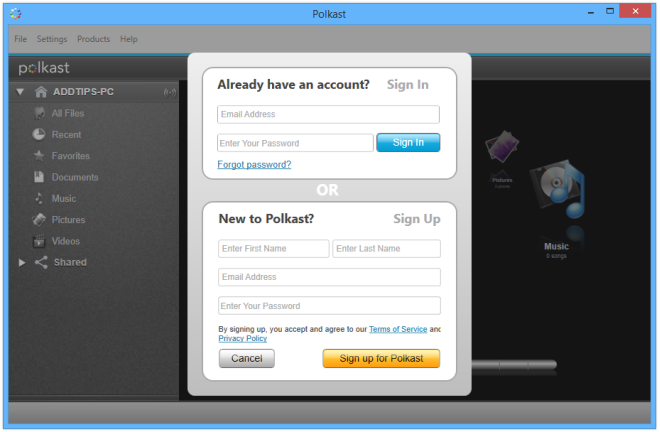
The First thing is to download its main PC application from where the files will be accessed, which Polkast calls your HomeBase. When you run it for the First time, you will need to create the account from the app, done, now Sign-in using the E-mail and Password.
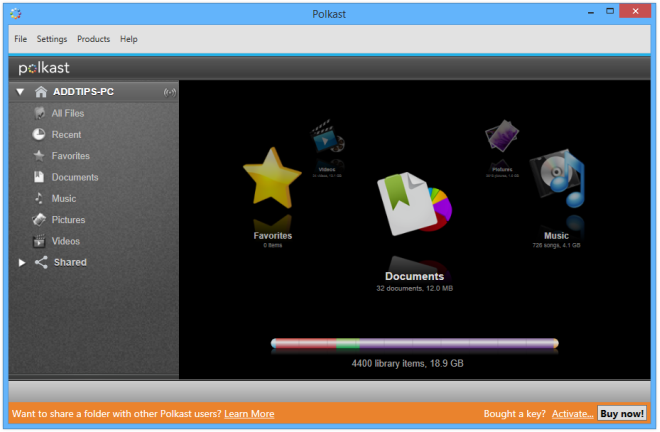
Polkast supports multiple HomeBase, though free account holder, you can only access one account at one time. Upon Signed-in you will be presented on the main interface, you can call your Dashboard, where you can manage files and folders you want to share. There is a Sidebar on left that allows you to navigate between, Documents, Music, Pictures, Videos, Favorites, Recent and Shared Items.
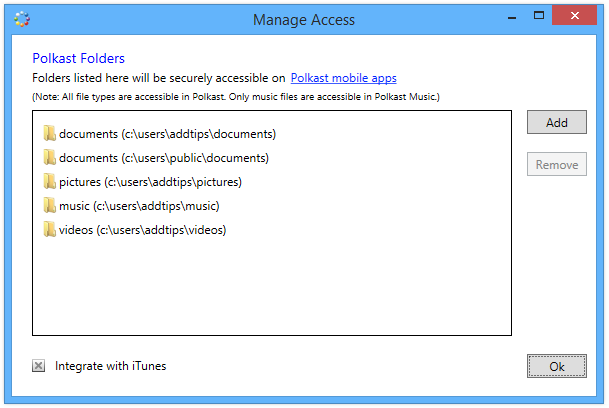
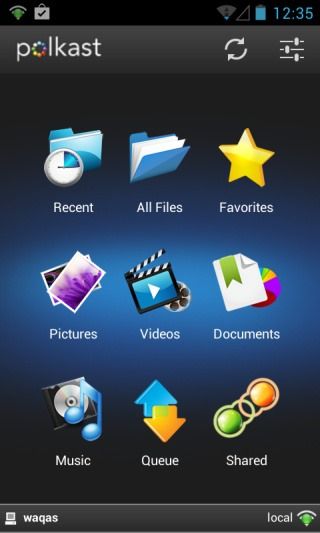
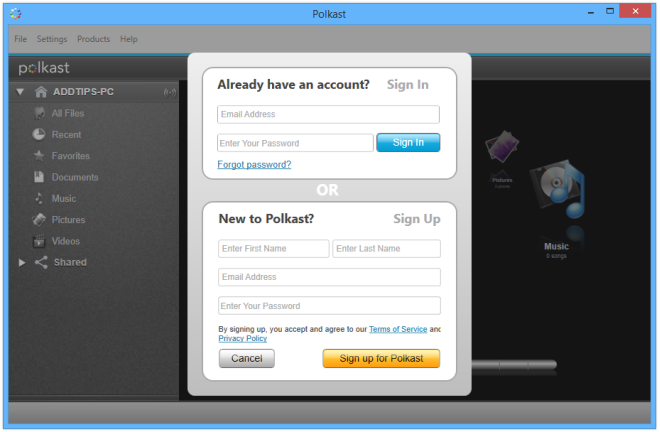
The First thing is to download its main PC application from where the files will be accessed, which Polkast calls your HomeBase. When you run it for the First time, you will need to create the account from the app, done, now Sign-in using the E-mail and Password.
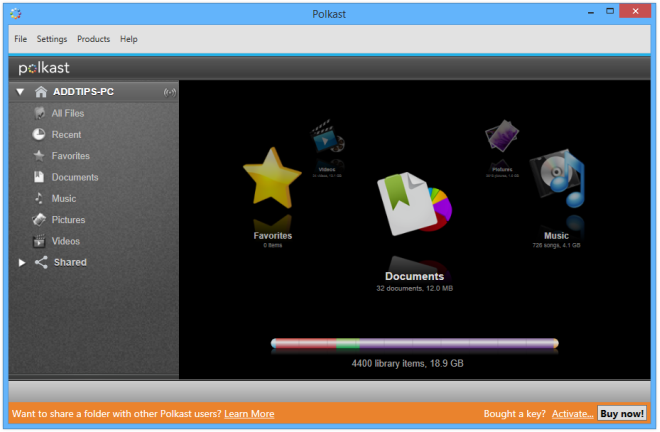
Polkast supports multiple HomeBase, though free account holder, you can only access one account at one time. Upon Signed-in you will be presented on the main interface, you can call your Dashboard, where you can manage files and folders you want to share. There is a Sidebar on left that allows you to navigate between, Documents, Music, Pictures, Videos, Favorites, Recent and Shared Items.
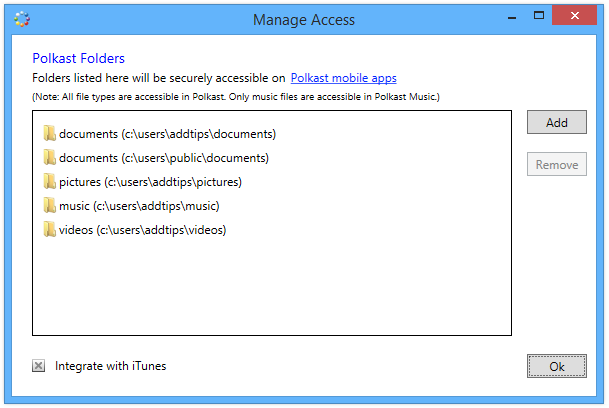
To manage the files you want to access from Mobile app, Click settings > Manage Access from Menu bar and a Small window will appear where you can add or Remove items. It also allows you to access iTunes Library Remotely.
When you have your Dashboard Configured, it is time to hit the Mobile app. Launch Polkast app on Mobile and Sign-in and Choose your default homebase, and the Mobile app will be linked with Polkast. You can now access the filesyou shared from your Computer, over a Connected Wi-Fi. The Interesting this is that it will tell you when your files are inaccessible over the internet and suggest you to use a Local network.