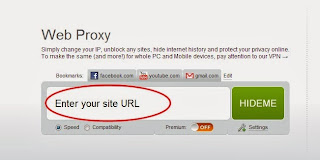1: How to Backup and Restore Chats in WhatsApp
Take Backups of messages will help you when whatsapp removed or deleted the messages. WhatsApp allow you to take backup manually along with it’s automatic backups.
Follow the below steps to take backup in WhatsApp :
On iPhone, Go to- Settings > Chat Settings > Chat Backup, then tap Back Up Now.
On Android Devices, Go to Settings > Chat settings > Backup conversations
2: How to hide WhatsApp Images From Gallery
WhatsApp will auto download the images that you recieved. If you wish to hide the whatsapp images from gallery, Follow the below steps.
On iPhone, Go to- Settings > Privacy > Photos and then turn the WhatsApp switch off.
On Android Devices, Download Whatsapp Images Hide Android App and install it, then tap on the WhatsApp images folder to hide it.
( https://play.google.com/store/apps/details?id=com.chaweng.imageshide )
3: Show WhatsApp Chat Heads like Facebook Messenger
If you are Facebook messenger user you saw the chat heads on the screen. You can also use chat heads to chat with friends on WhatsApp. It will help you to chat with friends when working on any other application. This also help you to save time and make the task easy. For show it, Install [WhatsApp]Chat Heads ROOT BETA Application. (This App needs root access). ( https://play.google.com/store/apps/details?id=com.seebye.chatheads )
4: How to Change your WhatsApp Phone Number
You can change your current whatsapp to a new one easily. If you change your number, you didn’t want to unistall whatsapp. You can change it from the whatsapp application. To change your phone number follow the below steps.
On Android Devices, Go to - Settings > Account > Change number
5: How to Lock your WhatsApp Messages
If your whatsapp account contains secret messages, it is must to lock it from public access. You can lock your whatsapp on Android with some applications. Install WhatsApp (https://play.google.com/store/apps/details?id=com.xtension.WhatsappLock ) lock application on Android to secure your WhatsApp messages using Password.
Share it with Your Friends...